The attributes set for WooCommerce product is in a single table in the additional information tab of the product page. It is not easy to read and understand for the customers. This article will show you how to categorize the attributes set for WooCommerce products and move the position of the attributes set to the description tab of the product page in simple steps.
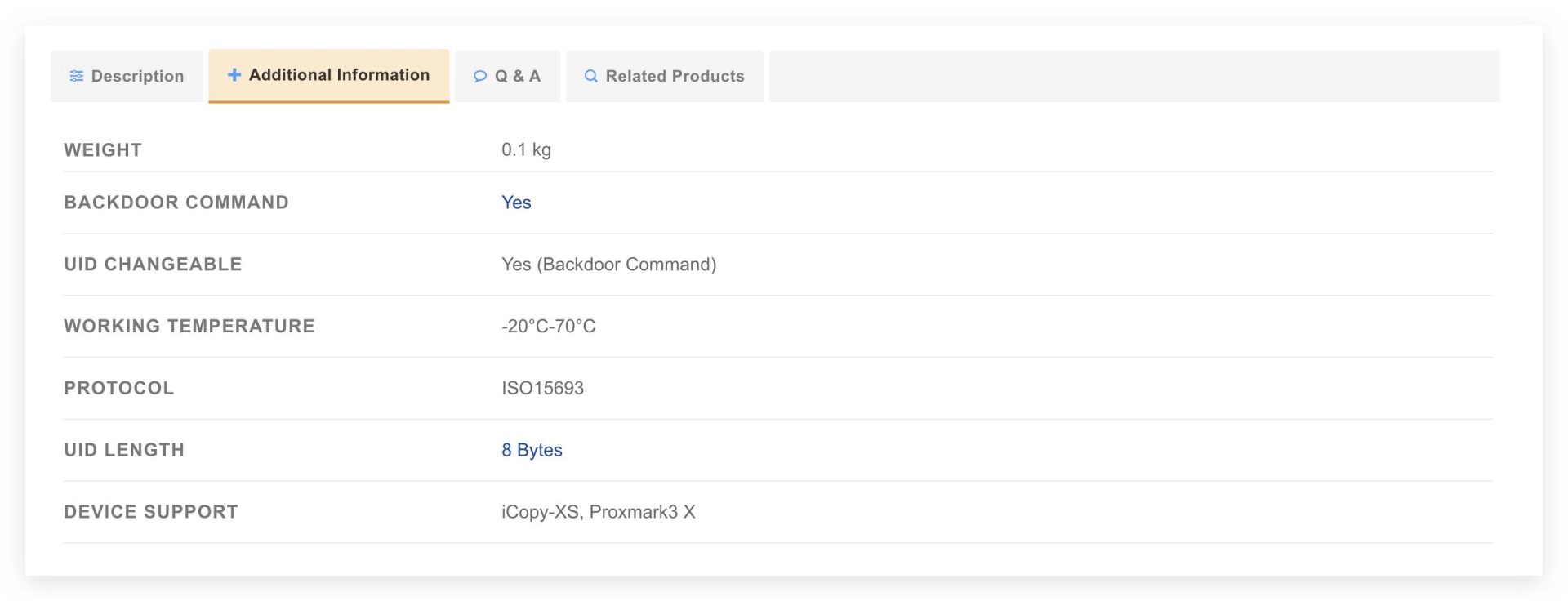

Installation and Configuration
- Download the plugin from the link below and install it on your WordPress site.
Free Download: WooCommerce Product Attributes Separator - Navigate to
Products>Attributes. - Add or edit an attribute.
- There will be 2 new fields on the attribute edit page,
CategoryandCategory Slug.Categoryis the name of the attributes set name,Category Slugis used for sorting the attributes set. - Edit the product and click on the Attributes Layout tab.
- The Attributes Position can be set to
Above DescriptionorIn Product Tabs. The Attributes Style can be set toTable with Title,Vertical TableorAccordion.
Frequently Asked Questions
How to move the attributes table from the additional information tab to the product description tab?
Once the plugin of WooCommerce Product Attributes Separator is installed and activated, you can move the attributes table from the additional information tab to the product description tab by editing the product and setting the Attributes Position to Above Description.
How to categorize the attributes table in the additional information tab?
Once the plugin of WooCommerce Product Attributes Separator is installed and activated, you can categorize the attributes table in the additional information tab by editing the attribute and setting the Category and Category Slug. Then edit the product and set the Attributes Style to Table with Title. The columns of the attributes table will be 4 on the desktop and 2 on the mobile.
How to change the style of the attributes table in the additional information tab?
Once the plugin of WooCommerce Product Attributes Separator is installed and activated, you can change the style of the attributes table in the additional information tab by editing the product and setting the Attributes Style to Table with Title, Vertical Table or Accordion.
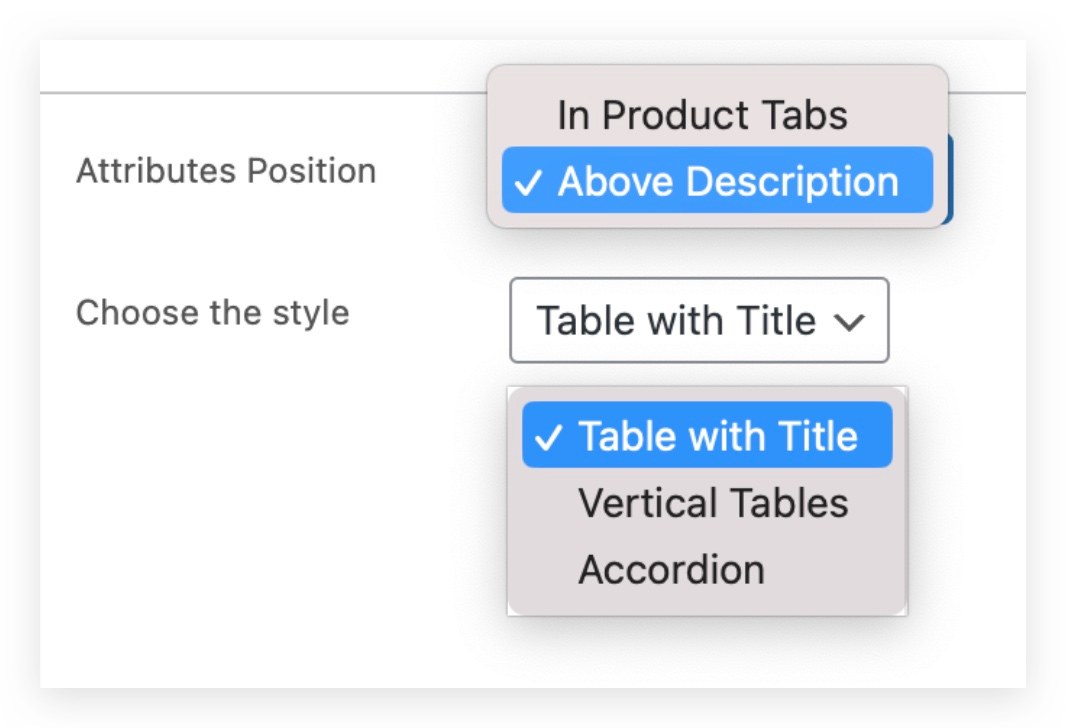
Leave a Reply