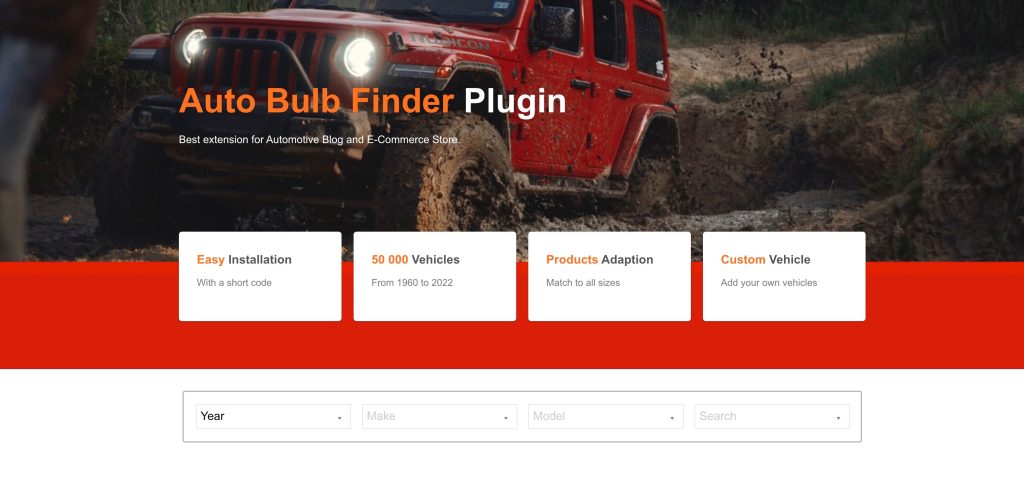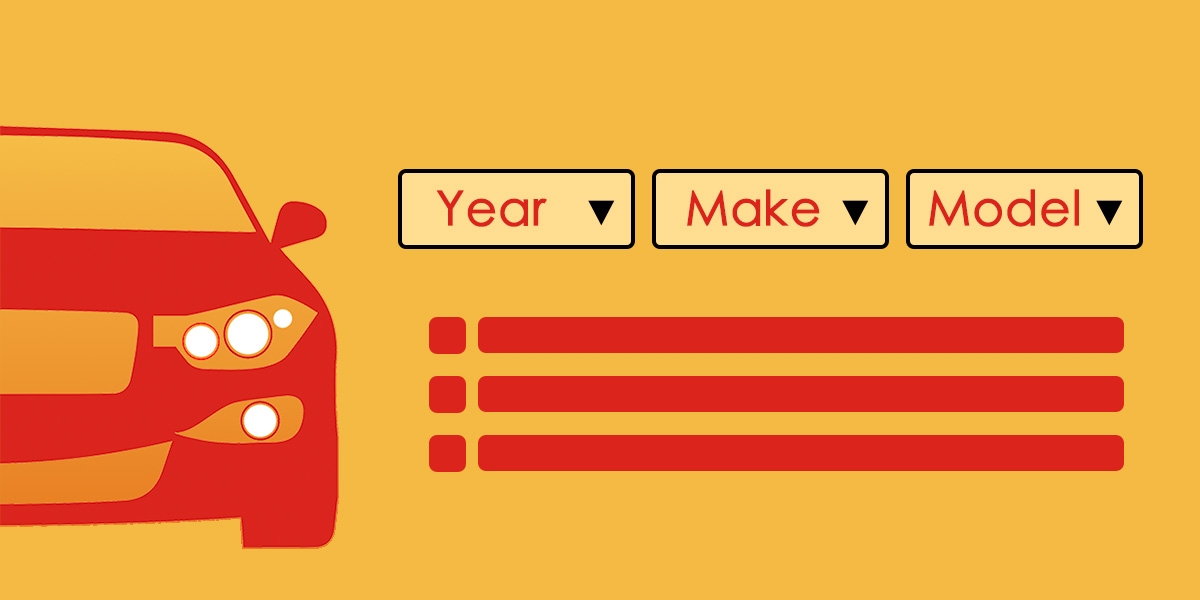Introduction
Auto Bulb Finder for WordPress is a plugin that allows you to add a bulb finder to your WordPress website. A bulb finder is a tool that allows your customers to find the right bulb for their vehicle. The bulb finder is based on the Auto Bulb Finder tool. Auto Bulb Finder provides online bulb size information for over 50000 vehicles. You can check the result by simply selecting the year, make and model. The plugin is available on MTools Tec Online Store at https://shop.mtoolstec.com/product/auto-bulb-finder-plugin-for-woocommerce.
Installation
- Download the plugin from the MTools Tec Online Store at https://shop.mtoolstec.com/product/auto-bulb-finder-plugin-for-woocommerce.
- Download from WordPress Repository.
https://wordpress.org/plugins/auto-bulb-finder-for-wp-wc/ - Upload the plugin to your WordPress website.
- Activate the plugin.
- Go to the Auto Bulb Finder settings page and enter your activation code for an annual service.
- Add the bulb finder to your website using the shortcode.
ShortCode
The plugin adds a shortcode abf that you can use to add the bulb finder to your website.
Add a title to the bulb finder by adding text within the shortcode.
Demo
Find My Vehicle
Settings
The plugin adds a settings page to the WordPress admin menu. The settings page allows you to enter your API key. The API key is required to use the plugin. You can get your API key from the MTools Tec Online Store at https://shop.mtoolstec.com/product/auto-bulb-finder-plugin-for-woocommerce.
Adaptions
The plugin allows you to bundle your product with the bulb finder. You can do this by adding the product IDs to the exact bulb size model. The product IDs are comma separated.
eg. 123,456,789.
Vehicles
The plugin allows you to add vehicles to the bulb finder. You can do this by adding the vehicle year, make, model, submodel, bodytype, and qualifier. The vehicle status can be included or Excluded. The vehicle status is used to add vehicles to the bulb finder or to exclude vehicles from the bulb finder. The default status of the vehicle is included.
Frequently Asked Questions
How do I add the bulb finder to my website?
You can add the bulb finder to your website using the shortcode.
How do I add a product to the bulb finder?
Navigate to Auto Bulb > Adaption and add the product IDs to the exact bulb size model. The product IDs are comma separated.
How do I add a vehicle to the bulb finder?
Navigate to Auto Bulb > Vehicles and add the vehicle year, make, model, submodel, bodytype, and qualifier. The Bulb Size field is in the format like Low Beam Headlight: H11; Front Fog Light: 9005; Brack Light: 194;.
How do I exclude vehicles from the bulb finder?
Navigate to Auto Bulb > Vehicles and change the vehicle status to Exclude.
How do I reactive the service after validity?
The validity period is 1 year and it can be registered on 1 site. You need to purchase a new license to use the service on another site. You can purchase the license from the MTools Tec Online Store at https://shop.mtoolstec.com/product/auto-bulb-finder-plugin-for-woocommerce.
Support
If you have any questions or issues with the plugin, please contact us at https://shop.mtoolstec.com/contact-us.