Auto Bulb Finder Plugin provides over 50000 vehicles which cover most vehicles all over the world. But there exist some special vehicles which are not included in all countries. You can add special vehicles to the plugin by yourself. The following steps will show you how to add the special vehicles to the plugin.
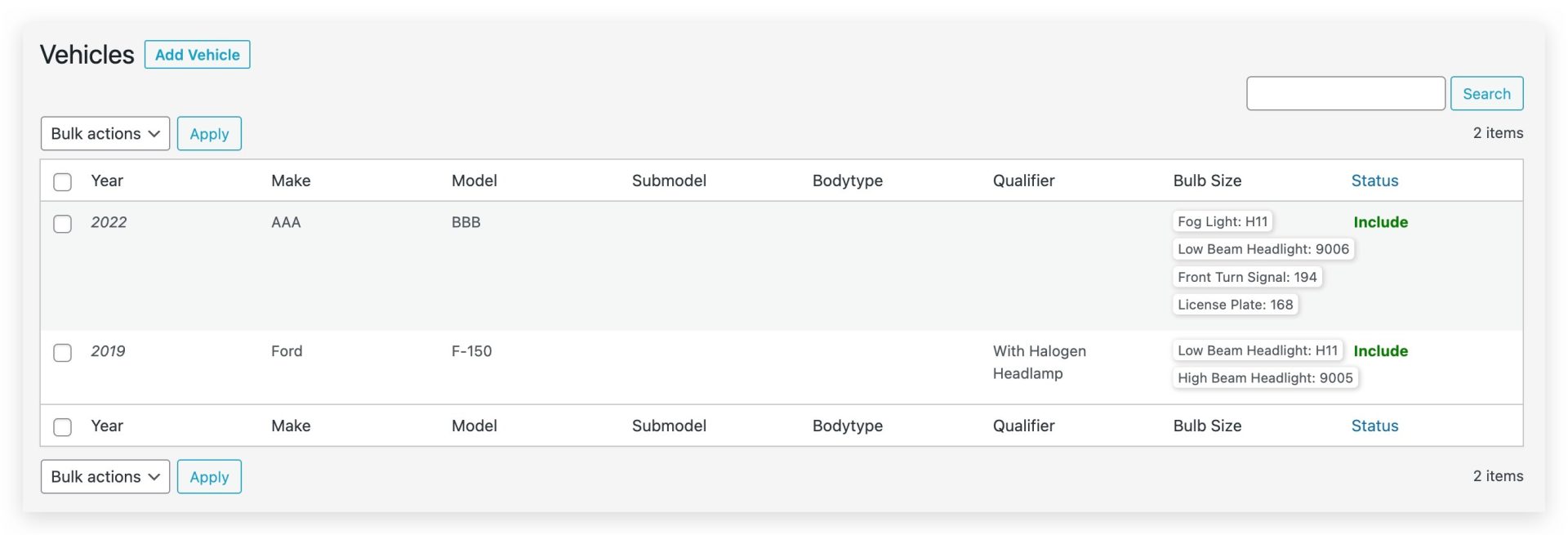
Add custom vehicles
Navigate to Auto Bulb > Vehicles > Add New to add vehicles. The fields include the year, make, model, submodel, bodytype, qualifier, bulb_sizes, and status. The bulb_sizes are the bulb sizes on the vehicle. You can add multiple bulb sizes for one vehicle. The bulb_size includes the bulb name and bulb model. The bulb name and bulb model are separated by a colon. The bulb_sizes are separated by semicolons. The status is the rule of the vehicle. If the status is Include, the vehicle will be shown on the front end. If the status is Exclude, the vehicle will not be excluded on the front end from the result of the online Auto Bulb Finder Plugin.
Bulk includes or excludes custom vehicles
Navigate to Auto Bulb > Vehicles. You can check or uncheck the checkbox to select the vehicles. ClickBulk Actions > Include or Exclude and click Apply to include or exclude the selected vehicles.
Edit custom vehicles
Navigate to Auto Bulb > Vehicles. You can click the vehicle name to edit the vehicle.
Delete custom vehicles
Navigate to Auto Bulb > Vehicles. You can click the Delete link to delete the vehicle.
Import custom vehicles
Navigate to Auto Bulb > Vehicles > Import. You can import the vehicles from a CSV file. The CSV file should include the following columns: year, make, model, submodel, bodytype, qualifier, bulb_sizes, and status.
Export custom vehicles
Navigate to Auto Bulb > Vehicles > Export. You can export the vehicles to a CSV file. The CSV file includes the following columns: year, make, model, submodel, bodytype, qualifier, bulb_sizes, and status.
Query Result of Custom Vehicles
Custom vehicles can also be queried just like online vehicles.
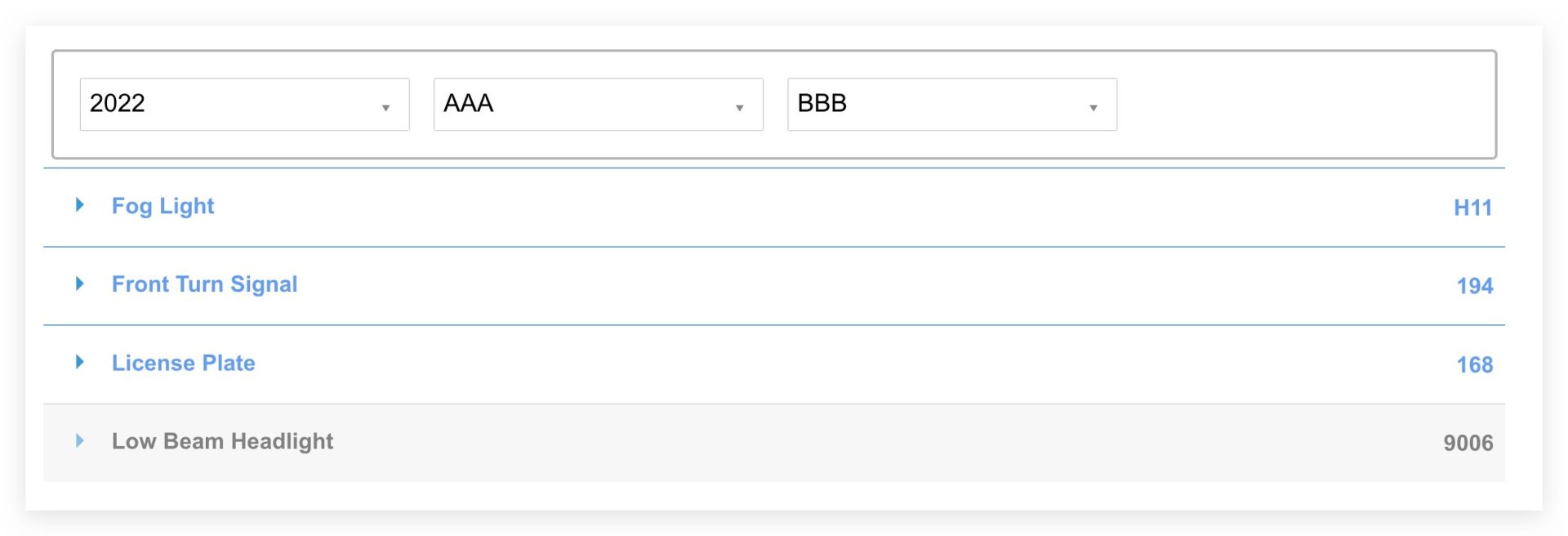
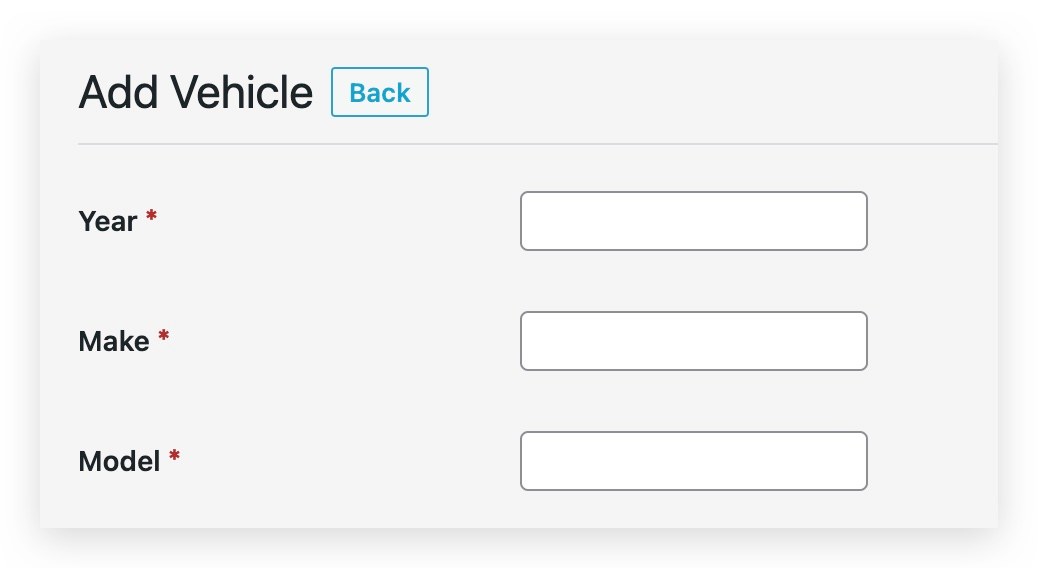
Leave a Reply